A2P 10DLC REGISTRATION
Some Key Notes:
Do this ASAP
Do this accurately. If you have an EIN, put in your data EXACTLY as is it on your W2, W9, or CP 575
Take this seriously. Purchasing phone numbers and sending text messages is no longer a right. You must be approved and allowed in now.
This is not a new rule by us, GoHighLevel, or Twilio. We have absolutely no control over this new rule, you getting approved, and how long approval might take.
All of the carriers (AT&T, Verizon, T-Mobile, etc) got together to create this new registration to crack down on spam. Although we have to follow a few rules, this will lead to higher deliverability rates for you (because carriers will trust you once you are approved) and it will lead to less spam for you personally
We tried to make this as easy as possible for you. All you have to do is fill in your personal info and then copy/paste my messages I gave you
Go to: Phone Numbers >> Trust Center >> and click “Start Registration” in the first block
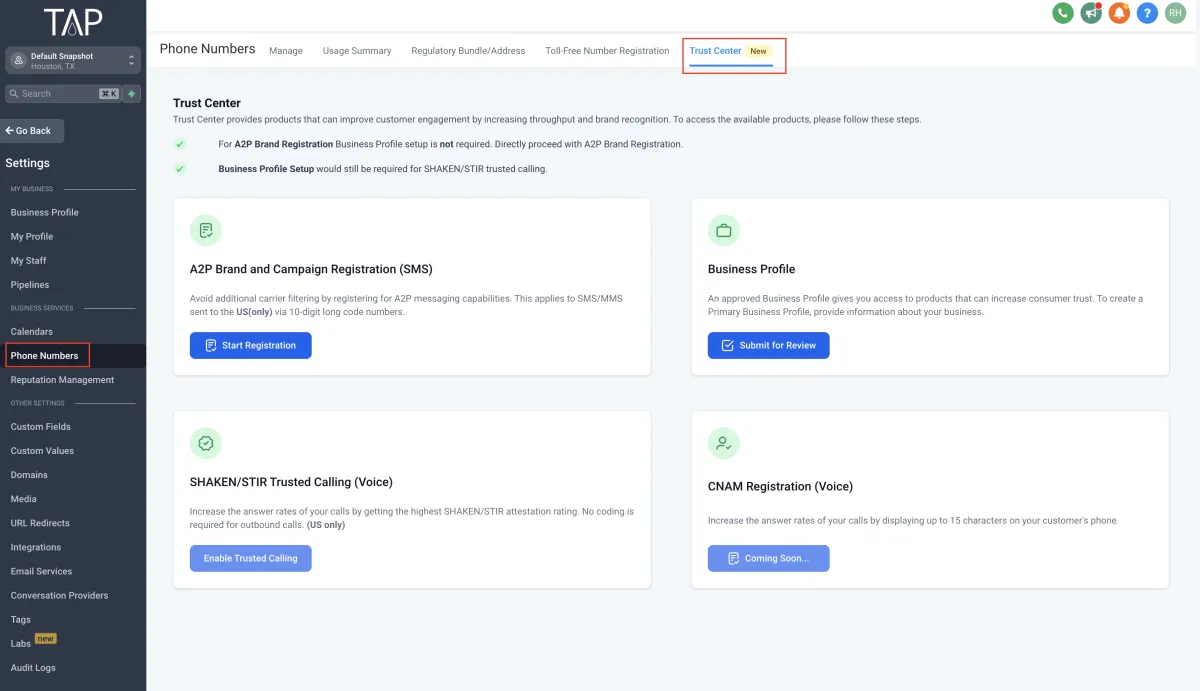
- Step 1: This question is very straightforward. If you have an EIN, say yes and start follow the steps, if you don’t, then say no and start following those steps
- Step 2: These are fees that are implemented by carriers. TAP has no control over these fees and does not see any profit from these fees.
- Steps 3-5: It is extremely important that you fill this data out exactly as it appears. If you happen to have your CP 575 then copy that. If even a comma is out of place, then this can force a longer wait time for approval.
Note: If you don’t have an EIN, then you have less to fill out here. But, please do this accurately. On step 5 it asks for a phone number. Please put your actual cell phone number (not your TAP phone number) here because you will receive a text message that you must reply to.
- Step 7:
If you used an EIN, choose the first option (Low Volume Mixed)
If you don’t have an EIN, then they chose “Sole Prop” for you and this can’t be changed
On the next box, put this:
This campaign is used to send appointment confirmations and links, account information, product information, marketing messages, help requests, plus opt in and opt out confirmations.
- Step 8: Enter Campaign Details
Sample message #1:
Please copy and paste this but obviously replace with your name and company name (the bolded parts). However, leave things like [FIRST NAME] in brackets as is:
Hi [FIRST NAME]! This is YOUR NAME from YOUR COMPANY NAME. This message is to confirm that you have scheduled an appointment with me on [DATE] at [TIME]. I will give you a call then!
- Reply STOP to unsubscribe
Sample message #2: Please copy and paste this but obviously replace with your name and company name (the bolded parts).
Hi [FIRST NAME]! This is YOUR NAME from YOUR COMPANY NAME. You are now opted in to receive more information on how a life insurance policy can benefit you and your family.
- Reply STOP to unsubscribe
Also check the first box that says: The message will include an embedded link
- Step 9: End User Consent
1. How do end-users consent to receive messages? Please copy and paste this but obviously replace with your website URL, company name, and TAP number (the bolded parts). NOTE: Be sure to attach your domain to the A2P funnel we give you.
End users can opt in by visiting YOURWEBSITE.COM, filling out my form, and adding their phone number. They have the option to check a box agreeing to receive text messages from YOUR COMPANY NAME. Additionally, end users can also opt-in by texting HELP to YOUR TAP PHONE NUMBER.
2. Opt-in Keywords: Please copy and paste this message:
Start, Join
3. Opt-in Message: Please copy and paste this but obviously your company name (the bolded part):
You are now opted-in to YOUR COMPANY NAME. For help, reply HELP. To Opt-out, reply STOP.
Here are a few videos to help you out:
If You Have An EIN, Watch This: